Introduction
It’s been a while since I’ve posted, but I’ve been staying busy with some other projects that I’ll talk about soon. One thing I’ve been dealing with is R packages and Kaggle contests. Both have a lot of code that I need to search through.
For example, I’ll often google how to solve a problem and implement the solution. Days, weeks, or months later I’ll encounter the problem again and realize I solved it before. Shortcuts like command-f are nice to search within a file, but don’t help if you are in the wrong file.
Here’s a few ways I’ve learned how to efficiently search through text files.
RStudio
RStudio also has an incredibly useful tool to search through text files. Most people are familiar with command-f for searching through files; shift-command-f launches a window to search through files.
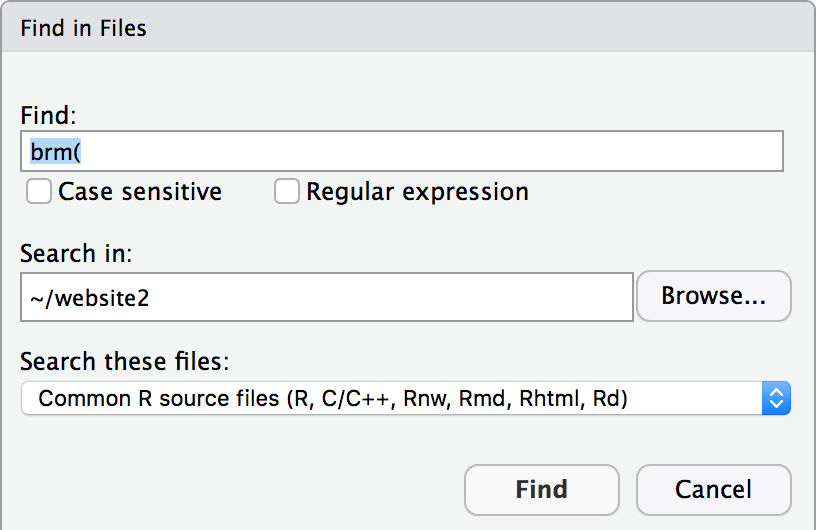
You can also customize the search type for certain extensions, or to exclude stuff like .html or .md which hides duplicate results if you work with a lot of knitr.
In the console page, a window of all the results will pop up:
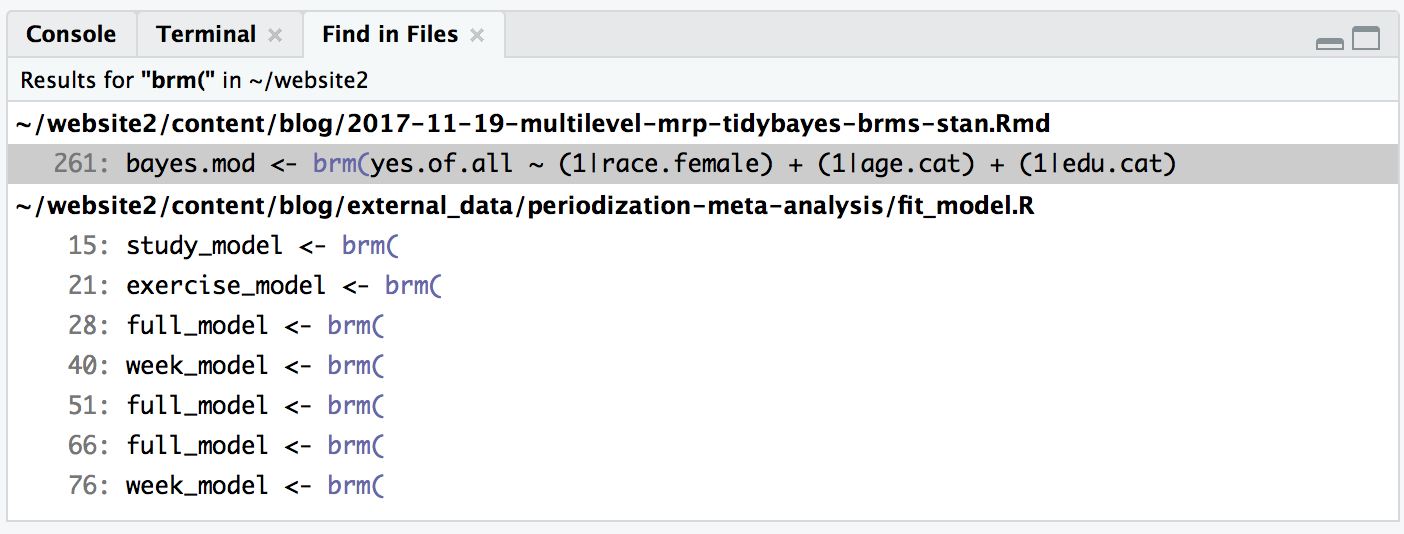
And the best part: if you click a line in the console window, it will open that file at that line in the text editor.
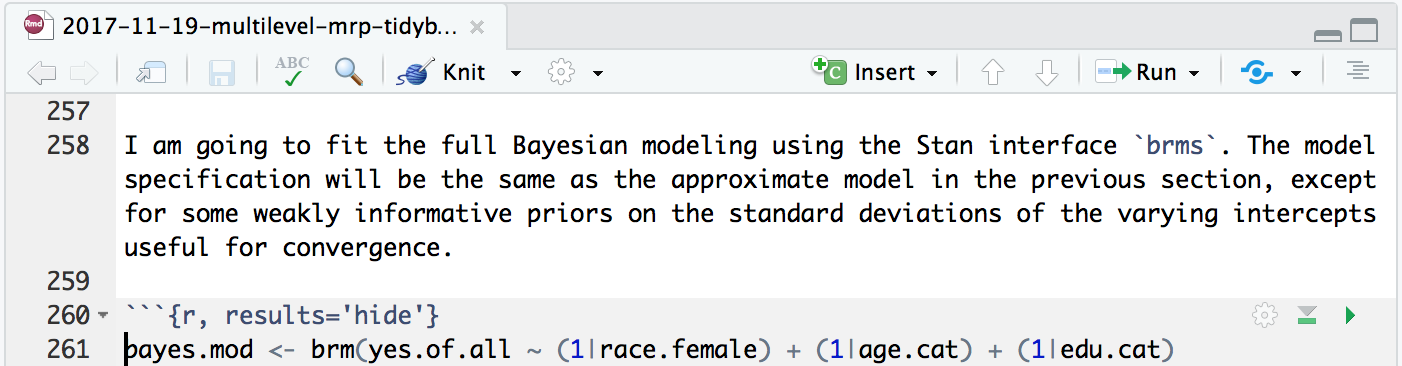
Command-line
It’s important to acknowledge command-line bullshitery. Command-line tools can definitely be intimidating1 and arcane, but even the author admits they are useful:
So perhaps what is more important to a researcher than programming ability is adeptness at dealing with command-line bullshittery, since that enables one to become 10x or even 100x more productive than peers by finding, installing, configuring, customizing, and remixing the appropriate pieces of free software.
And of course this discussion isn’t complete with a rebuttal: On the Value of Command-Line “Bullshittery”. Either way, you may be interested in some ways the command-line can help.
ack
ack is a nice command-line tool that smartly searches through plain-text. For example, let’s look through one of my Kaggle contest repos:
ack step_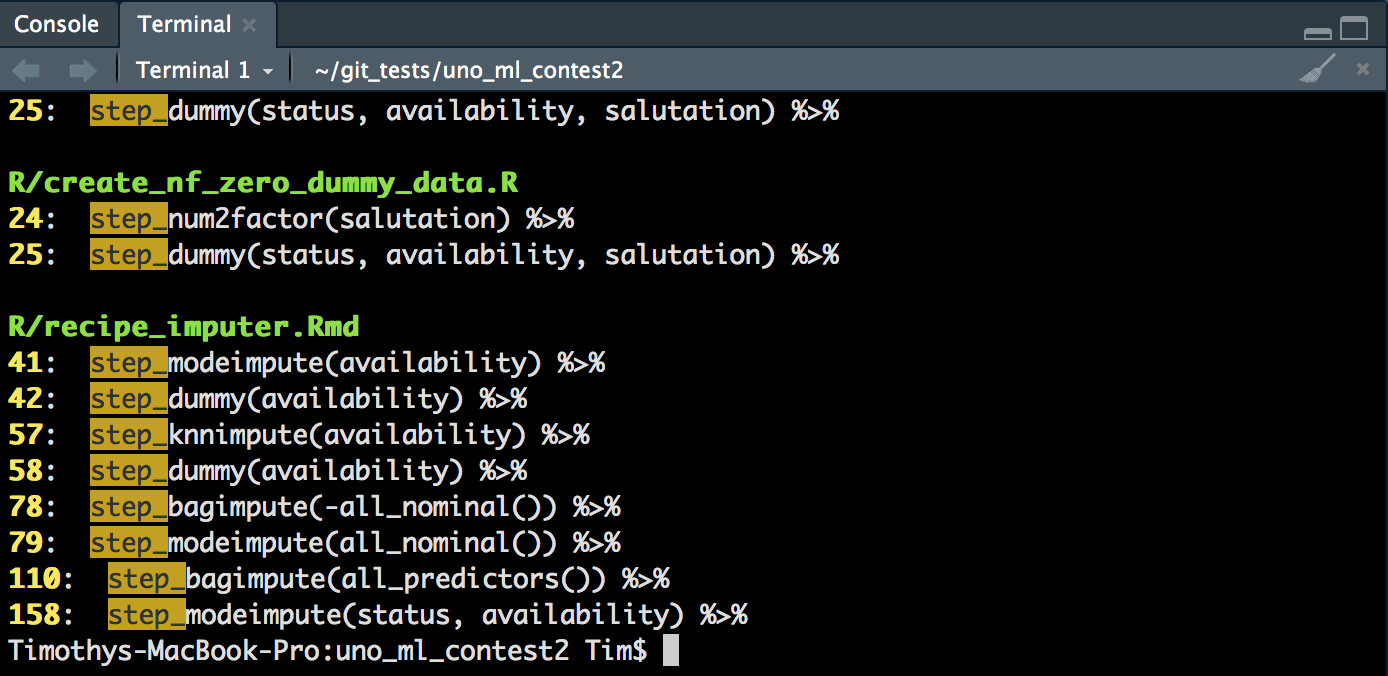
It has nice grouping, coloring, and highlighting.
We can even specify .R files with --rr:
ack --rr step_There are many other parameters that helps you filter and customize the search. If you are working with blogdown or with knitr, --nohtml is useful to limit to source files rather than outputs.
ack --nohtml step_And while you can’t click the file to open the in RStudio, you can use a little command-line magic2 to open the files in editors that support the command-line like Atom:
atom $(ack --rr -l step_)As before --rr to filter on .R files, and -l returns just the file names that contain a match, which Atom opens.
Searching File Names
So far ack has feature parity with RStudio’s command-shift-f. However, one really useful feature of ack is searching for text in file names, which doesn’t have a nice parallel in RStudio. For example:
ack -g create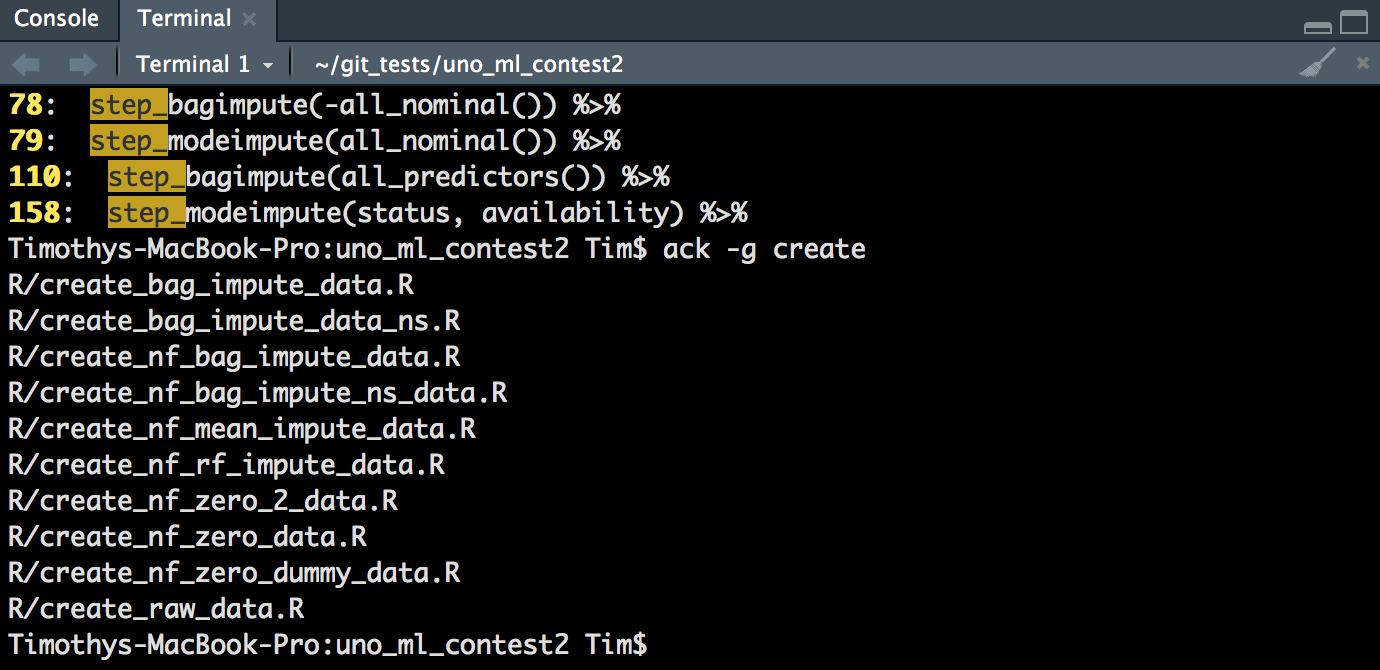
And you can send these off to an editor like before:
atom $(ack -g create)Github
Lastly, I wanted to point out that Github’s built-in search function for repos is actually pretty effective. I’ve been learning knitr and reticulate, and searching for code with Github has been very useful. The search also includes commits and issues, which may provide some context to the source code.
I remember when a professor suggested I run
man grepto answer my question. I couldn’t even figure out how to close the window and had to restart my terminal. It is a learnable skill though. I can now understand some pieces ofmanpages.↩Unfortunately Atom doesn’t support piping, so
ack --r -l brm | atomdoesn’t work (yet!).↩